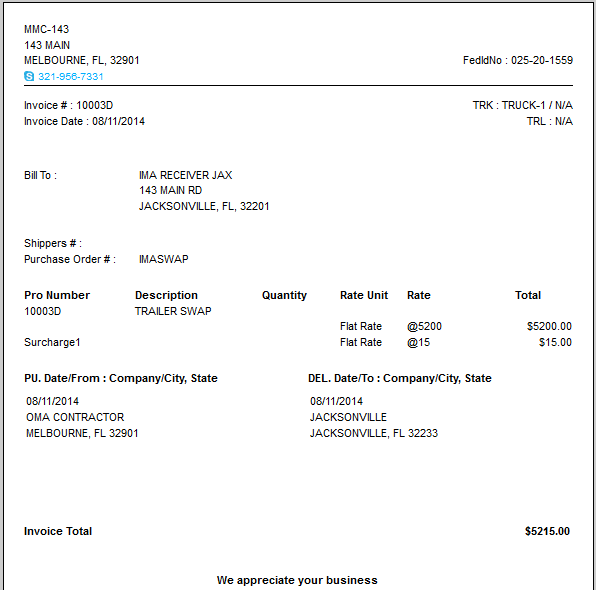Split Loads
A Split Load occurs when you have one truck pick the load up and another truck delivers it. This can be by design or can occur when a truck under a load breaks down. The program deals with this by using the letters P & D on the end of the Pro Number for the load. The program can also deal with multiple truck split loads by adding a second P or D to the Pro Number. We will explain this further later in this tutor. In order to make this work you will need to follow the rules for SubPros which were discussed in the LTL - SubPro section so be sure to read that section as well as this one.
Basically this is the same process that you use for entering SubPros with the exception of being llimited to the letters P for the pickup and D for the delivery. You can also have more than two trucks in this system and the program will still route, invoice and handle payroll correctly. The rules here are -
1. THE INITIAL PICKUP IS ALWAYS 'P' AND THE FINAL DELIVERY IS ALWAYS 'D'.
2. Each segment of a Split Load is handled as a separate Pro Number, so you will have a BILLING entry for each segment.
3. TRAILER SWAP is a special location that the program recognizes and eliminates when generating the invoice. You can include a further identifier after the words TRAILER SWAP if you want, but DO NOT put anything else in front of the name.
As long as you stick to those rules the Split Load should work correctly.
EXAMPLE 1: Let's say we have a truck in the yard, Truck 1, we need him to go pick up a load nearby and then take that load down the road a little ways and swap trailers with Truck 2. Truck 2 will then take the trailer to the delivery. So you do the following:
1. BILLING: Create a BILLING record for Pro Number 1003P.
2. LOADS: Create a load to PICKUP at the pick up location and to DELIVER at the TRAILER SWAP location. Assign TRUCK#1 to this load.
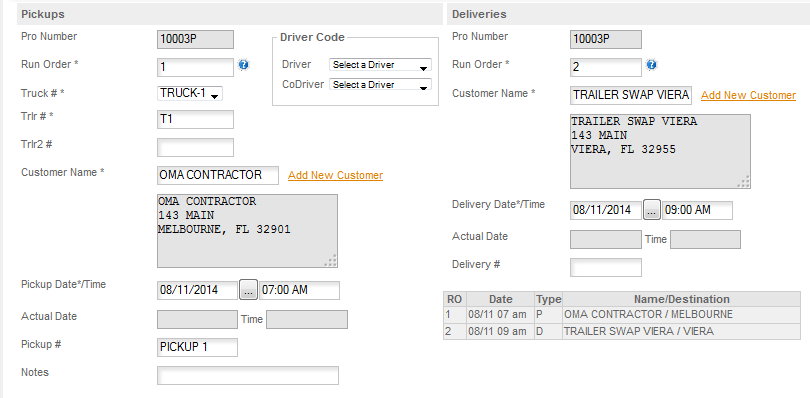
3. BILLING: Create a BILLING record for Pro Number 1003D
4. LOADS: Create a load to PICKUP at the TRAILER SWAP and to DELIVER at the final delivery for the load. Assign TRUCK#2 to this load.
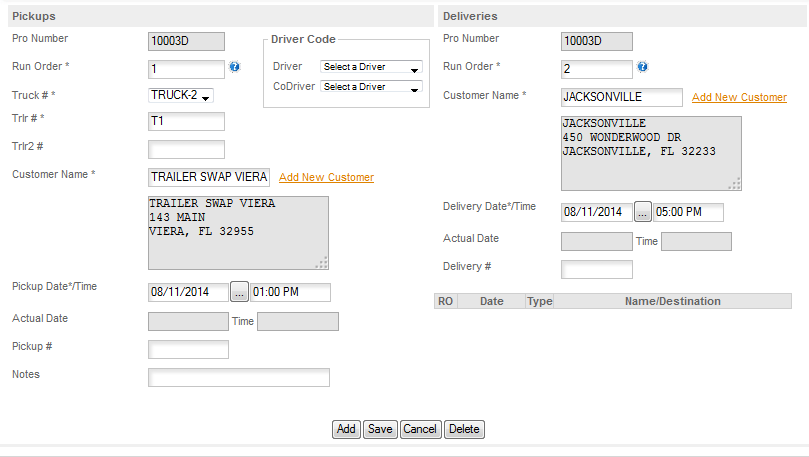
EXAMPLE 2: Let's say that on the first load truck 1 was on the way to the pickup when it broke down and so you needed to dispatch truck #3 to go get his trailer and take it the rest of the way to the pickup.
1. Go back to the LOADS page and change the pickup location to TRAILER SWAP at the location where he broke down.
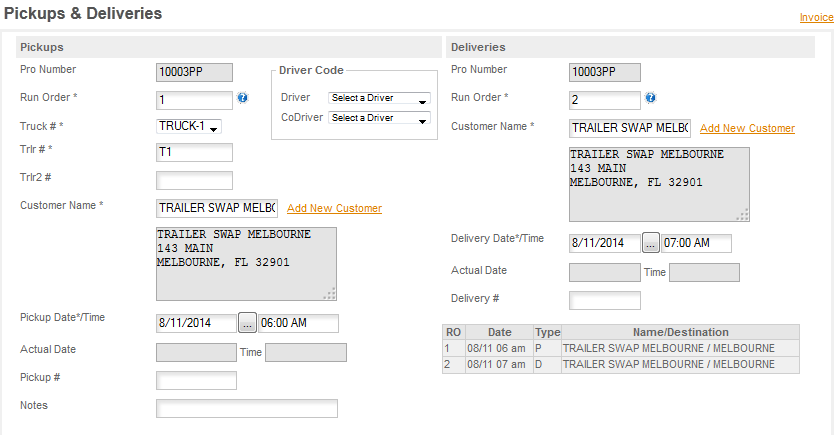
Note: you would also change the Delivery to wherever the truck was then towed to be repaired or leave it the same if it was fixed on location and will then be dispatched from there.
2. Go back to BILLING and change the P to PP. That will change the Pro Number in Loads to PP. Also modify the Billing amounts as necessary if necessary.
3. Now enter a new 1003P in BILLING and enter any share of the billing that will go to truck 3.
4. Go to loads and create a new trip for Truck #3, with the TRAILER SWAP as Pickup 1, and the actual pickup location as Pickup 2 with the delivery to the scheduled trailer swap with truck #2.
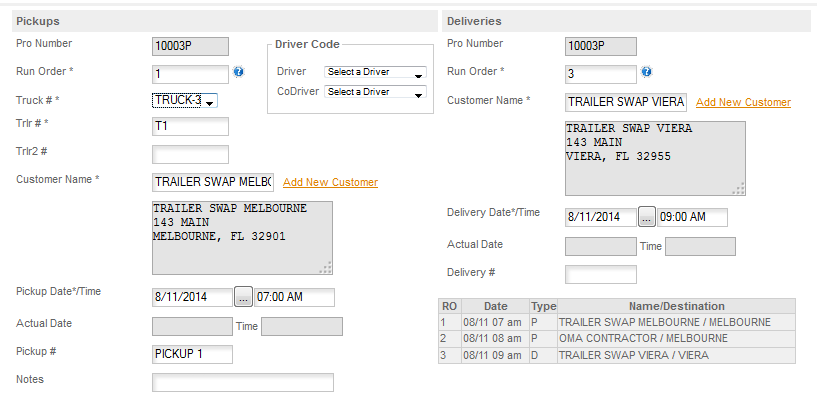
TRAILER SWAP -
We suggest that you use the location name after TRAILER SWAP if you want to know where the trailer swaps took place. For example: Trailer Swap Jacksonville Fl or Trailer Swap Mobile Al. Avoid punctuation in the names, but you can use any city or city state after the words TRAILER SWAP or you can use numbers if you want. You cannot have duplicate Trailer Swap names, but you can have as many Trailer Swap Location type names that you want. Each will be added to the Address Book and can be reused.
Also be sure to watch the tutor in LOADS/PICKUP-DELIVERY/SPECIAL LOADS/SPLIT LOADS which will help you with visual examples of entering this type of load. The visuals do not necessarily follow the above examples, but will offer similar ones to help you understand the concept.
PAYROLL -
If you pay a percentage, rate miles or use the Load Pays functionality enter the amount to use in calculating pay truck 1 for his portion of the load in Billing. If you pay based on Actual Miles you do not need to enter anything in the Billing for the P portion of the load. Entering a portion of the pay for Truck 1 and a portion for Truck 2 is optional, so you can do it if it serves your purpose or simply put the fill billing amount in the D portion of the load.
MIX & MATCH - for example truck 1 is a company truck, paid by the mile for actual miles, truck 2 is an owner/operator paid a percentage of the load. You would want to split the billing between the portion that applies to the company truck and the portion that applies to the owner/operator since his pay will be based on the amount in billing for his Pro Number (1003D). If the drivers are both in company trucks and both paid Actual Miles you could just enter the billing amount in the D billing record and not include any billing information in the P portion. Either way, the program will combine the two billing amounts when it generates the invoice.
INVOICE -
The invoice will skip the TRAILER SWAP and will just list the actual pickup and delivery locations. If you entered part of the billing on P and part of the billing on D the invoice will combine the two and bill for the combined amount.